Pioneer VSX-816 Uživatelský manuál
Procházejte online nebo si stáhněte Uživatelský manuál pro Přijímače a zesilovače Pioneer VSX-816. Pioneer VSX-816 Manuel d'utilisation Uživatelská příručka
- Strana / 68
- Tabulka s obsahem
- KNIHY



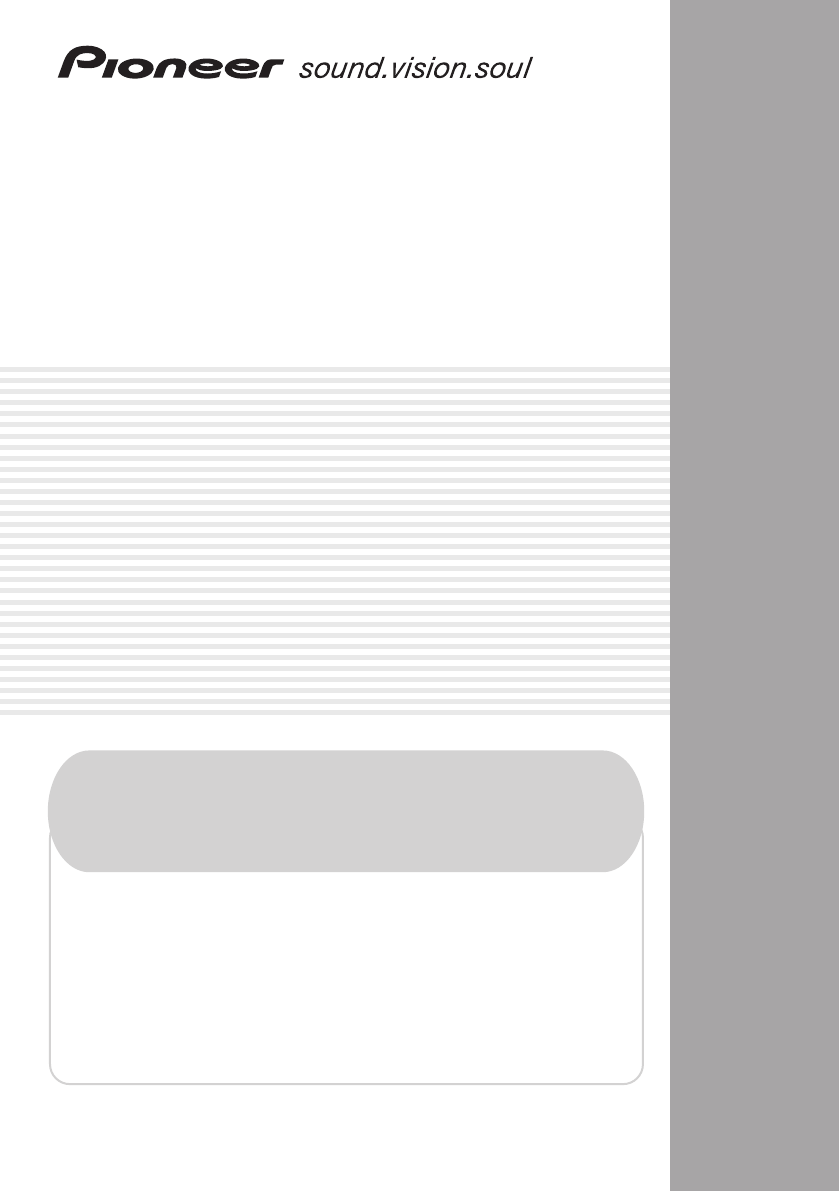
- AUDIO/VIDEO MULTI-CHANNEL 1
- RECEIVER 1
- Operating Instructions 1
- Systems, Inc 2
- D1-4-2-2_En 3
- Contents 4
- Nederlands 5
- Before you start 6
- 5 minute guide 7
- 5 minute guide02 8
- Quick surround sound setup03 10
- Quick surround sound setup 11
- Connecting up 12
- Connecting up04 14
- 15–18 ft. (5–6m) 18
- Controls and displays 22
- Controls and displays05 24
- Listening to your system 28
- Listening to your system06 30
- Using surround back channel 31
- The System Setup menu 34
- The System Setup menu07 36
- Using the tuner 43
- Using the tuner08 44
- Making recordings 45
- Controlling the rest of your 46
- Erasing one of the remote 47
- Direct function 48
- Confirming preset codes 48
- Controls for TVs 49
- Controls for other components 50
- Other connections 52
- Other connections11 54
- Other Settings 58
- Other Settings12 60
- Additional information 61
- Additional information13 62
- LIMITED WARRANTY 67
- PIONEER CORPORATION 68
Shrnutí obsahu
AUDIO/VIDEO MULTI-CHANNEL RECEIVERVSX-816• Protect your new investmentThe details of your purchase will be on file for reference in the event of an in
Quick surround sound setup03 10 En 6 Follow the instructions on-screen. • Make sure the microphone is connected.• If you’re using a subwoofer, it is
Quick surround sound setup03 11 EnEnglishFrançaisDeutschNederlandsItalianoEspañol • Channel Level – The overall balance of your speaker system (see
Connecting up04 12 En Chapter 4: Connecting up Making cable connections Important • Before making or changing connections, switch off the power and
Connecting up04 13 EnEnglishFrançaisDeutschNederlandsItalianoEspañol Connecting a DVD player and TV This page shows you how to connect your DVD playe
Connecting up04 14 En Connecting the multichannel analog outputs For DVD Audio and SACD playback, your DVD player may have 5.1 channel analog outputs
Connecting up04 15 EnEnglishFrançaisDeutschNederlandsItalianoEspañol Connecting other audio components The number and kind of connections depends on
Connecting up04 16 En However, the connected DVD player, set-top box, etc. must be able to output WMA9 Pro format audio signals through a coaxial or
Connecting up04 17 EnEnglishFrançaisDeutschNederlandsItalianoEspañol Using the component video jacks Component video should deliver superior picture
Connecting up04 18 En Connecting antennas Connect the AM loop antenna and the FM wire antenna as shown below. To improve reception and sound quality,
Connecting up04 19 EnEnglishFrançaisDeutschNederlandsItalianoEspañol Connecting the speakers A complete setup of eight speakers (including the subwoo
WARNING – TO PREVENT FIRE OR SHOCK HAZARD, DO NOT EXPOSE THIS APPLIANCE TO RAIN OR MOISTURE. D1-4-2-1_EnIMPORTANT NOTICE – THE SERIAL NUMBER FOR
Connecting up04 20 En Make sure that the speaker cable you’re using is properly prepared with about 3 / 8 in. (10 mm) of insulator stripped from ea
Connecting up04 21 EnEnglishFrançaisDeutschNederlandsItalianoEspañol Overhead view of speaker setup You can also refer to the 3-D speaker setup illus
Controls and displays05 22 En Chapter 5: Controls and displays Front panel 1 Input select buttons Press to select an input source. 2 Digital Precisio
Controls and displays05 23 EnEnglishFrançaisDeutschNederlandsItalianoEspañol 8 PHONES jack Use to connect headphones (when connected, there is no so
Controls and displays05 24 En DIGITAL – Lights when a digital audio signal is detected. 2 DIGITAL – Lights when a Dolby Digital encoded signal is
Controls and displays05 25 EnEnglishFrançaisDeutschNederlandsItalianoEspañol Remote control 1 RECEIVER This switches between standby and on for t
Controls and displays05 26 En MENU – Displays the disc menu of DVD-Video discs. It also displays TV and DTV menus. T.EDIT – Press to memorize and n
Controls and displays05 27 EnEnglishFrançaisDeutschNederlandsItalianoEspañol AUTO SURR – Selects Auto Surround ( Auto playback on page 28) and XM S
Listening to your system0628EnChapter 6:Listening to your system Important• Certain features explained in this section will not be possible depending
Listening to your system06 29 EnEnglishFrançaisDeutschNederlandsItalianoEspañol • Neo:6 MUSIC – 6.1 channel sound, especially suited to music source
The exclamation point within an equilateral triangle is intended to alert the user to the presence of important operating and maintenance (servicing)
Listening to your system06 30 En Listening in stereo When you select STEREO or DIRECT , you will hear the source through just the front left and r
Listening to your system06 31 EnEnglishFrançaisDeutschNederlandsItalianoEspañol Using surround back channel processing • Default setting: SB ON You
Listening to your system06 32 En Using Midnight and Loudness The Midnight listening feature allows you to hear effective surround sound of movies at
Listening to your system06 33 EnEnglishFrançaisDeutschNederlandsItalianoEspañol Playing other sources 1 Turn on the power of the playback component.2
The System Setup menu07 34 En Chapter 7: The System Setup menu Making receiver settings from the System Setup menu The following section shows you ho
The System Setup menu07 35 EnEnglishFrançaisDeutschNederlandsItalianoEspañol 1 Select ‘Surr Back System’ from the System Setup menu. See Making rec
The System Setup menu07 36 En • EQ CUSTOM1/2 Adjust – Make detailed manual adjustments to your custom Acoustic Calibration EQ settings (see Setting
The System Setup menu07 37 EnEnglishFrançaisDeutschNederlandsItalianoEspañol 3 Select each channel in turn and adjust the distance as necessary. Use
The System Setup menu0738En• ALL CH ADJUST – A ‘flat’ setting where all the speakers are set individually so no special weighting is given to any one
The System Setup menu07 39 EnEnglishFrançaisDeutschNederlandsItalianoEspañol 3 Select the channel(s) you want and adjust to your liking. Use / t
Contents 01 Before you start Checking what’s in the box . . . . . . . . . . . . . . . 6 Loading the batteries . . . . . . . . . . . . . . . . . . .
The System Setup menu07 40 En 1 Select ‘Manual SP Setup’ then press ENTER. 2 Select the setting you want to adjust. If you are doing this for the fir
The System Setup menu07 41 EnEnglishFrançaisDeutschNederlandsItalianoEspañol • SB – Select the number of surround back speakers you have (one, two o
The System Setup menu07 42 En 1 Select ‘Channel Level’ from the Manual SP Setup menu. 2 Select a setup option. • Manual – Move the test tone manuall
Using the tuner08 43 EnEnglishFrançaisDeutschNederlandsItalianoEspañol Chapter 8: Using the tuner Listening to the radio The following steps show you
Using the tuner08 44 En memorize up to 30 stations, stored in three banks, or classes, (A, B and C) of 10 stations each. When saving an FM frequency,
Making recordings0945EnEnglishFrançaisDeutschNederlandsItalianoEspañolChapter 9:Making recordingsMaking an audio or a video recordingYou can make an a
Controlling the rest of your system10 46 En Chapter 10: Controlling the rest of your system Operating other Pioneer components Many Pioneer component
Controlling the rest of your system10 47 EnEnglishFrançaisDeutschNederlandsItalianoEspañol Selecting preset codes directly 1 While pressing the RECEI
Controlling the rest of your system10 48 En 3 Press and hold ENTER for about two seconds . The LCD shows OK to confirm the remote presets have bee
Controlling the rest of your system10 49 EnEnglishFrançaisDeutschNederlandsItalianoEspañol Controls for TVs This remote control can control component
English Italiano Français Nederlands EspañolDeutsch Confirming preset codes . . . . . . . . . . . . . . . . 48 Controls for TVs . . . . . . . . . . .
Controlling the rest of your system10 50 En Controls for other components This remote control can control these components after entering the proper
Controlling the rest of your system10 51 EnEnglishFrançaisDeutschNederlandsItalianoEspañol JUKEBOX ( SHIFT+ ) Switches to the Jukebox feature. DVR
Other connections11 52 En Chapter 11: Other connections Caution • Before making or changing the connections , switch off the power and disconnect th
Other connections1153EnEnglishFrançaisDeutschNederlandsItalianoEspañolListening to XM RadioAfter connecting, you will be able to use this receiver to
Other connections11 54 En 3 Press CLASS to select one of the three classes then press / to select the channel preset you want. You can also use t
Other connections11 55 EnEnglishFrançaisDeutschNederlandsItalianoEspañol • SP AB – Sound is output from speaker system A (up to 5 channels, depend
Other connections11 56 En Caution • Make sure you use a parallel (not series, which are fairly uncommon) connection when bi-wiring your speakers. •
Other connections11 57 EnEnglishFrançaisDeutschNederlandsItalianoEspañol • Use a 3-ringed miniplug SR+ cable 1 to connect the CONTROL IN jack of t
Other Settings1258EnChapter 12:Other SettingsThe Input Assign menuYou only need to make settings in the Input Assign menu if you didn’t hook up your d
Other Settings12 59 EnEnglishFrançaisDeutschNederlandsItalianoEspañol 2 Select the number of the component video input to which you’ve connected your
Before you start01 6 En Chapter 1: Before you start Checking what’s in the box Please check that you've received the following supplied accessor
Other Settings1260EnDual Mono Setup• Default setting: CH1You can specify how dual mono encoded Dolby Digital and DTS soundtracks should be played. Dua
Additional information1361EnEnglishFrançaisDeutschNederlandsItalianoEspañolChapter 13:Additional informationTroubleshootingIncorrect operations are of
Additional information13 62 EnConsiderable noise in radio broadcasts.• Connect the antenna (page 18) and adjust the position for best reception.• Rou
Additional information13 63 EnEnglishFrançaisDeutschNederlandsItalianoEspañol XM radio messages Resetting the main unit Use this procedure to reset a
Additional information13 64 En Specifications Amplifier section • Continuous power output (stereo) Front. . 110 W (20 to 20 000 Hz, THD 0.7 %, 8 Ω )
Additional information13 65 EnEnglishFrançaisDeutschNederlandsItalianoEspañol AM Tuner Section Frequency Range. . . . . . . . . .530 kHz to 1700 kHzS
Additional information13 66 En
LIMITED WARRANTYWARRANTY VALID ONLY IN COUNTRY OF PRODUCT PURCHASEWARRANTYPioneer Electronics (USA) Inc. (PUSA), and Pioneer Electronics Of Canada, I
Published by Pioneer CorporationCopyright©2005 Pioneer CorporationAll rights reserved <05L00001> Printed in
5 minute guide02 7 EnEnglishFrançaisDeutschNederlandsItalianoEspañol Chapter 2: 5 minute guide Introduction to home theater Home theater refers to th
5 minute guide02 8 En Using the Quick Setup You can use the Quick Setup to get your system up and running with just a few button presses. The receive
Quick surround sound setup03 9 EnEnglishFrançaisDeutschNederlandsItalianoEspañol Chapter 3: Quick surround sound setup Automatically setting up for s


 (50 stránky)
(50 stránky) (126 stránky)
(126 stránky)








Komentáře k této Příručce